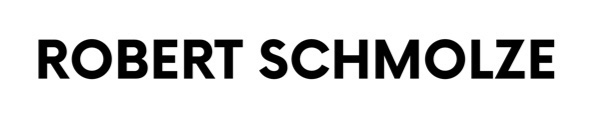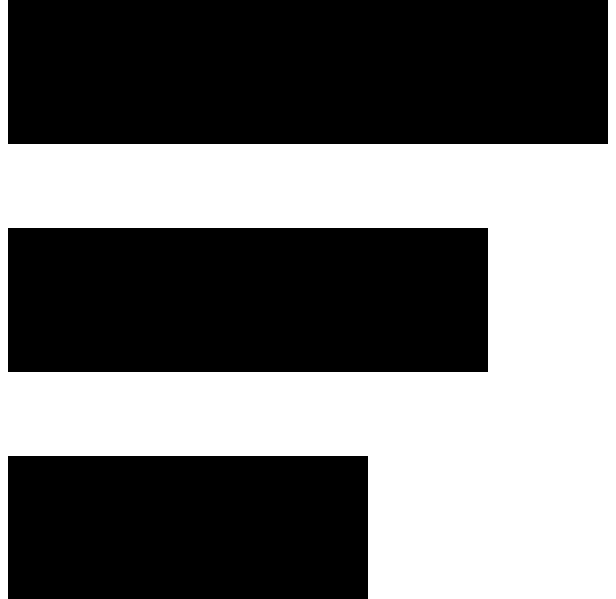What is Google Tag Manager?
Google Tag Manager (GTM) is a tag management system (TMS) that allows users to easily add and edit snippets of custom or templated code–called tags–to a website. Tags can add analytics tracking, manage advertising pixels or create additional site functionality. GTM includes dozens of predefined tag templates requiring no custom coding.
How GTM Works with Google Analytics
For quite some time, Google Analytics (GA) has been around to help you collect, process, configure, and report website and mobile app data that results in actionable insights. Then in 2012, Google announced the release of its new groundbreaking product, known as Google Tag Manager (Tag Manager or GTM).
In short, we love it. And we write about it often! Despite GTM’s usefulness, there’s still a lot of confusion about what it is, what it does, and how it’s different from Google Analytics. So, we’ve decided to dedicate this bit to dissolve the confusion.
Where People Get Tag Manager Wrong
A common misconception is that Tag Manager is the same thing as (or the latest version of) Google Analytics. This is not the case! In actuality, Google Tag Manager is a completely separate tool.
Breaking It Down
In short, Google Tag Manager is a user-friendly solution to managing the tags, or the snippets of JavaScript that send information to third-parties, on your website or mobile app. Adding other products to your site, including but not limited to AdWords Conversion Tracking and Remarketing, DoubleClick Floodlight, and of course, Google Analytics, is a breeze.
In more detail, GTM makes your life easier by simplifying the process of adding these JavaScript snippets to your website. Instead of updating code on your website, you use the interface to decide what needs to fire and on what page or what action. GTM then adds the appropriate tracking to your site to make sure it all works.
Google Tag Manager consists of these three main parts:
- Tag: A snippet of code (usually JavaScript) added to a page.
- Triggers: Defines when and where tags are executed.
- Variables: Used to receive or store information to be used by tags and triggers.
Before And After Tag Manager
Before Google Tag Manager, the JavaScript on your website or mobile app had to be hard-coded. In other words, you were forced to team up with developers to make even the slightest changes to your tracking. Need to add an event? Get in line behind the urgent site issues and routine maintenance. Or, if you’re the one in charge of updating your site, tracking certain links or forms may require wrestling with JavaScript/jQuery to get the exact thing you need.
Now, Tag Manager gives you a friendly user interface that walks you through creating tags step-by-step, which eliminates the need to have extensive experience with JavaScript. To get started, you add the custom-generated tracking code, also called the container tag, to your website or mobile app.
Where Should the Google Tag Manager Snippet Be Placed?
Published: November 22, 2016
Afterwards, Google Tag Manager allows anyone with the appropriate user permissions to add, change, and debug tags for your website. You can use it to control and fine-tune what fires on your website while it delivers the JavaScript to your site for you.
Most importantly… You can take tagging into your own hands, and steer your tracking however you desire, quickly and easily, without those sometimes pesky backseat drivers (your developers).
So GTM And GA Aren’t An Old Married Couple?
Not necessarily. Google Tag Manager and Google Analytics are two completely separate tools, and can live independently of one another: You can use Google Analytics on your site by itself, just as much as you can use Google Tag Manager on your site by itself.
However, as our Technical Marketing Manager, Jon, always says, “Google loves Google.” Therefore, it should’t be surprising that they work very well together.
GTM And GA Working Together
Quite honestly, the possibilities of how the two tools work together are endless!
However, there are a few ways to use Google Tag Manager with Google Analytics that are commonplace. For instance, you can use GTM to send different pieces of data to Google Analytics, such as pageviews and events. Let me reiterate that normally, you would have had to add JavaScript on your site, but not when using Tag Manager.
Here’s an example:
For Google’s sake, we’ll show you how to send data to Google Analytics using Tag Manager. Let’s say that you need to track resource downloads on your website (pdfs, docx, xls). For tracking purposes, it’s important to know two things:
- How many people downloaded the file?
- What page was the user on when it was downloaded?
In this case, GTM allows you to easily set up a Click Trigger and a Google Analytics Tag to see what and where resources are being downloaded without needing to add any additional code to your site.
Furthermore, you can use Google Tag Manager triggers to dictate when this data should be sent to Google Analytics. To expand on our previous example, maybe you want to only send a virtual pageview to Google Analytics when a user clicks on a resource download link. If so, you can use Tag Manager’s triggers to specify these conditions.
7 Reasons Why Google Tag Manager Is Special
1. It’s F-R-E-E, Free.
Not to worry, it’s both free and awesome! Google Tag Manager has a multitude of robust features, including (but not limited to) usability, accounts and user roles, tag firing rules, and supported tags (Google, third-party, and custom HTML tags).
2. Do It Yourself
Insert the container tag once, make changes whenever you want without much hassle, and voilà! With the available debugging tools and preview mode, you can be sure of what you’re doing before you publish it.
3. Forget About Limitations
You can use Google Tag Manager with more than just Google products. Take a peek at the other predefined tags, such as Marin, comScore, AdRoll, and more! Can’t find the tag you need? Customize one! You can also add Tag Manager to not only your website, but also to your iOS and Android apps. You’re truly unlimited.
4. Cool Features With Google Analytics
Google Tag Manager makes it easier to implement some of the more complicated Google Analytics features, such as User ID tracking. User ID tracking gives you the ability to measure real users instead of devices. This provides more accurate data for you, which ultimately helps your users! It’s a win-win. Tag Manager also helps with common challenges in Google Analytics, such as Custom Dimensions, Cross-Domain Tracking for multiple sites that are tracked together in Google Analytics, and Enhanced Ecommerce that requires collaboration with developers.
5. Easily Track More Things
With so many great resources available on the web (and our own site!) it’s easier than ever to track things like YouTube videos on your site, print tracking, or AJAX form submissions.
6. Worry-Free Security
No need to worry. Google Tag Manager has all of the security features you need. One awesome feature is two-factor authentication that requires both your normal password and then a numeric code that you receive via a text message, voice call, or mobile app. You are also able to control the access by granting different levels of permission at both the account and container levels.
7. Debug Central
With debug options, built-in error checking, and version controls, you can rest easy knowing that everything you do with Google Tag Manager can be tested and debugged before it goes live.
10 Reasons to Start Using Google Tag Manager Right Now
Published: March 23, 2017
When Can You Migrate To Google Tag Manager?
Any time is a good time to migrate, especially if you haven’t already upgraded to the latest version of Google Analytics (Universal Analytics), then it would be a great opportunity to also migrate to Google Tag Manager. Check out the important migration tips and tricks linked below that you should put into practice. Migrate whenever you feel you’re ready to take advantage of its many awesome features!
Safely Migrating To Google Tag Manager
Published: July 16, 2015